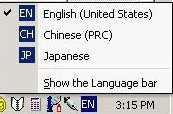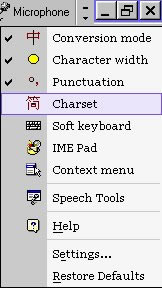|
-
Once Chinese language support and IME have been installed
on a computer running Windows 2000 Professional (or Windows 98/95 for
that matter), there should be a Language bar button  on the right
hand side of the taskbar at the bottom of the Windows desktop. If
you left click on it, then the language input options
you have installed should appear. Scroll to the language option you want
(in this case Chinese), and left click to select it as an input
option. on the right
hand side of the taskbar at the bottom of the Windows desktop. If
you left click on it, then the language input options
you have installed should appear. Scroll to the language option you want
(in this case Chinese), and left click to select it as an input
option.
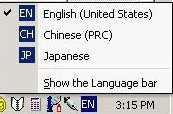
-
Screenshots for
the example
below is taken from a computer running Windows 2000 Professional with
the input editor Chinese (Simplified) - MS-Pinyin98 installed. The steps
are similar for Windows XP. For differences between Windows 2000
Professional and Windows XP, go to section
(10). Otherwise, go to that next section.
- As an example,
we will write the sentence "I am Chinese" in Chinese (wo shi
zhongguo ren) in Microsoft Word. First open Word, then choose
Chinese as in section
(1). Note that on the right hand side of the taskbar, instead of
 ,
you have ,
you have  . .
- You also get
near the lower left corner of the desktop a menu for the options in
Chinese (Simplified) - MS-Pinyin98.

The default
input mode is Chinese, as indicated by the  button, the
first on the menu. If you click on it, you change the input mode to
English, as button, the
first on the menu. If you click on it, you change the input mode to
English, as  changes to changes to  on the menu. Change the input mode back to Chinese by clicking on
the toggle button
on the menu. Change the input mode back to Chinese by clicking on
the toggle button  . The fifth
button on the left, . The fifth
button on the left,  , allows
toggling between simplified and traditional Chinese characters (it is
greyed out if the input mode is changed to English). If you click on , allows
toggling between simplified and traditional Chinese characters (it is
greyed out if the input mode is changed to English). If you click on
 , you switch from simplified to traditional characters, as indicated by
the button
, you switch from simplified to traditional characters, as indicated by
the button  . You can
have both simplified and traditional characters in the same
document! . You can
have both simplified and traditional characters in the same
document!
- Be sure that the default mode is Chinese and the character
mode is simplified. Type wo, and you get a prompt line interface
popping up and offering a number of choices for wo. :

More
choices are available by clicking on the  button to the far
right. In this case we want the first choice. So hit 1 to select
it, and you have: button to the far
right. In this case we want the first choice. So hit 1 to select
it, and you have:

- Type shi,
and the prompt line interface pops up again:

Type
1 to select the first choice.
- Then type
zhong, and you have:

Type
2 to select the 2nd choice offered. Note that some of the
choices are compounds anticipating the user's possible future
input.
- Note the dotted
underline below zhongguo, indicating that this is a provisional
selection.

Hit
the return key to accept it, since that is what you want. Then type
ren:

- Type 1 to
select the first option. Hit the return key to accept the choice. Then
type a period, and you are done.

- The example above also applies to Windows XP. The
differences between Windows 2000 Professional and Windows XP in the
implementation of Microsoft's Pinyin IME for Simplified Chinese
are:
(i) A newer version (Microsoft
Pinyin IME 3.0) is installed for Windows XP.
(ii) The language
bar by default is a floating bar at the top of the screen in Windows XP,
whereas in Windows 2000 Professional, the language button is located on
the right side of the taskbar at the bottom of the desktop. You can
reduce the language bar to a language button on the taskbar by clicking
on the minimize button  (the top part of (the top part of  at
the right side of the language bar). at
the right side of the language bar).
(iii) Microsoft Pinyin IME
3.0's option menu in Windows XP appears on the language bar at the top
of the desktop.

By default the toggle button for switching between simplified and
traditional does not appear (unlike the menu bar for MS-Pinyin98 under
Windows 2000 Professional). To enable it, click on the select button
 (the bottom part of
(the bottom part of  at the right
side of the language bar) for additional user selectable
settings. at the right
side of the language bar) for additional user selectable
settings.
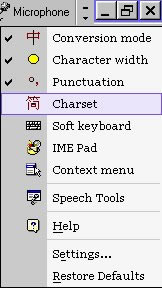
Move the mouse to the option Charset to highlight it,
and then click to select it. Now the option menu contains a button  for toggling between simplified and traditional characters.
for toggling between simplified and traditional characters.

To follow the example illustrating the inputting of
Chinese text, go back to section
(5), keeping in mind the differences in the display of the language
bar/button and option menus.
- Anyone who is
reasonably proficient in Chinese language input will take far fewer
steps than the example given here. In fact, typing in
woshizhongguoren and then a period, and hitting the return key
will produce the same outcome. What we are demonstrating here is not the
most efficient way to achieve the result, but rather some general
principles: (i) with each syllable typed in in pinyin format, a prompt
line interface pops up to offer choices that the user can accept by
typing in the number correspoding to the desired option; (ii) the editor
will anticipate possible word combinations on the basis of what has been
typed so far to save time for the user; (iii) for a provisional choice
indicated by a dotted underline, the user needs to hit the return key to
save it.
For more details on the features and options of this
input method editor, look at Microsoft's own help files, or check out
resources listed by Wai-keung Chung's comprehensive guide to CJK Language
Computing.
Please email me your comments,
suggestions, and corrections. |